Using "Check for Truncated Number Fields" for Partially Displayed Numerical Values in Microsoft Access
Provided by Molly Pell, Senior Systems Analyst
In Microsoft Access 2003 or earlier, you may have seen truncated numbers on forms or reports, and not realized that you weren’t seeing the full value:
Sometimes you can tell the entire number isn't displayed but if the text box is sized "just right", it may not be obvious.
Since the user has no way of knowing that the value they’re seeing is actually missing digits, bad decisions can be made. In the example above, the actual value for “Expense Total” is $15,890.48, but on the form it looks like $5,890.48.
The obvious solution is to widen the control to show more characters. Unfortunately it doesn't work when the digits exceed what you anticipated.
MS Access 2007 includes a new option to check for truncated number fields, and display pound signs (#) to indicate that the entire value is not shown:
This gives you and your users an obvious indication that the field needs to be widened on the form or report. By clicking in the field, the user can scroll through and see the entire value, so functionality is not lost. We just offer a more visible signal that the data is not completely displayed.
This option is turned on automatically for new databases created in Access 2007, but not for databases that were previously created. This setting is on the Current Database tab of the Access Options form:
This property can also be set programmatically with the SetOption command in VBA. Use following command to set "Check for Truncated Number Fields" to True:
Application.SetOption "CheckTruncatedNumFields", True
See Also
Strategic Overview
Microsoft Access within an Organization's Database Strategy
How many simultaneous Microsoft Access users?
Blaming Microsoft Access instead of the Developer
History of Access
Microsoft Access Version Feature Differences
Microsoft Access Versions, Service Packs and Updates
Microsoft Office 365 Access Update Version Releases
Best Practices
Taking Over Legacy MS Access Databases
Winner of Every Best Access Add-in Award
Table Design
Set AutoNumber Starting Number Other than 1
Avoid Unnecessary or Duplicate Indexes
Query Design
Form Design
Copy Command Button and Keep Picture
Module VBA to Forms and Controls
Subform Reference to Control Rather than Field
Report Design
Suppress Page Headers and Footers on the First Page of Your Report
Annual Monthly Crosstab Columns
Design Environment
Add Buttons to the Quick Access Toolbar
Collapse the Office Ribbon for more space
VBA Programming
Avoid Exits in the Body of a Procedure
Send Emails with DoCmd.SendObject
Source Code Library
VBA Error Handling
Error Handling and Debugging Techniques
Error Number and Description Reference
Performance Tips
Deployment
Remote Desktop Connection Setup
Terminal Services and RemoteApp Deployment
Missing Package & Deployment Wizard
System Admin
Database Corruption
Remove 'Save to SharePoint Site' Prompt from an Access Database
Class Not Registered Run-time Error -2147221164
SQL Server Upsizing
Microsoft Access to SQL Server Upsizing Center
When and How to Upsize Access to SQL Server
SQL Server Express Versions and Downloads
Cloud and Azure
Deploying MS Access Linked to SQL Azure
SQL Server Azure Usage and DTU Limits
Visual Studio LightSwitch
Additional Resources
Connect with Us
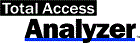

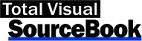
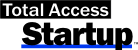
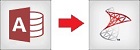
 Email Newsletter
Email Newsletter Facebook
Facebook X/Twitter
X/Twitter

