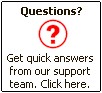Trial Version of Total SQL Analyzer Pro for Microsoft SQL Server
Thank you for your interest
in Total SQL Analyzer Pro, the world's first and best professional
documentation and analysis program for Microsoft SQL Server. Total SQL
Analyzer Pro works with Microsoft SQL Server 7 and SQL Server 2000, and
generates server configuration, object properties, potential issues and
performance problems, and over 70 presentation-quality reports.
This trial version lets
you discover how Total SQL Analyzer Pro can become a valuable
addition to your SQL Server development. Please take a moment to
read this document as it contains late-breaking information that is
not in the printed User's Guide or online help file.
Contents
The trial version of Total SQL
Analyzer Pro is licensed for evaluation use only. The Trial version has the
following limitations:
-
The Trial documents one database at
a time. The full version documents an unlimited number of databases at
once.
-
The Trial documents the first 10 of
each object type. The full version documents an unlimited number of
objects.
-
The Trial expires after 30 days of
use.
Please
contact us at any time to order the Retail version.
Total SQL Analyzer Pro uses Microsoft
SQL Distributed Management Objects (DMO) to interact with SQL
Server. Since we recommend that you install Total SQL Analyzer Pro
on a computer other than your SQL Server computer, this means that
you need the required components on the client computer where you
wish to install Total SQL Analyzer Pro.
For more information on choosing the
optimal client computer for Total SQL Analyzer Pro, see
Installing the Trial.
Step 1: Determine where you will install
Total SQL Analyzer Pro
Before you install Total SQL Analyzer
Pro, take a moment to determine the best place for the program to
run. To do this, follow these guidelines:
-
Since you typically do not want to install any client software
on the same system that hosts your Microsoft SQL Server
database, it is important that you do not install Total SQL
Analyzer Pro on your SQL Server Database system. Running client
software on your server machine would detrimentally affect SQL
Server performance. Install Total SQL Analyzer Pro on a client
computer.
-
If you want to use Total SQL Analyzer Pro to document SQL Server
2000 systems, do not install Total SQL Analyzer Pro on a
computer that has SQL Server 7 client tools or SQL-DMO 7
installed. If you install Total SQL Analyzer Pro on a computer
that has SQL Server 7 client tools, Total SQL Analyzer Pro will
use the existing SQL-DMO 7 object library, which is not capable
of accessing SQL Server 2000 systems.
-
If you choose a computer that already has SQL Server 2000 client
tools installed, the Total SQL Analyzer Pro setup program will
update your SQL-DMO components to Service Pack 1. This is
necessary because of numerous issues related to the original
shipping version of SQL-DMO 2000. The Service Pack 1 software
has been certified by Microsoft to be fully backward compatible
with the original shipping version. If your computer is relying
on the original shipping version of SQL-DMO 2000, however, you
may want to consider installing Total SQL Analyzer Pro on a
different computer.
-
If you choose a computer that does not have SQL Server 2000 or
SQL Server 7 client tools installed, you will need to install
Microsoft Data Access Components (MDAC) version 2.6 or later.
This software is not included with Total SQL Analyzer Pro, but
is freely available from the Microsoft Download site. In this
configuration, be sure to install MDAC 2.6 or later before
you install Total SQL Analyzer Pro. After installing, you will
be able to document both SQL Server 7 and SQL Server 2000
databases.
You can download MDAC 2.6 from the
Microsoft Data Access Download Site free of charge.
Step 2 - Close all Programs
Before running Total SQL Analyzer Pro
setup, please close any other running programs, including virus
scanners, disk utilities, and programs in your Windows Start folder.
Step 3 - Download and Run the Setup
Program
To start the setup process, download
the Trial Setup:
Run the setup file to start the
automated setup program.
Step 4 - Review the Readme File
After you have
installed the software, please be sure to review the readme file
completely. This file contains important late-breaking information
that is not included in the help file. To view the readme file once
Total SQL Analyzer Pro has been installed, go to Start, Programs,
FMS, Total SQL Analyzer Pro, Readme File.
While we have designed Total
SQL Analyzer Pro to be as easy to use as possible, you should spend some
time familiarizing yourself with the basics before generating documentation.
To do this, use the Online Help that comes with the product. You can access
Online Help from the program by pressing [F1], or by going to your Windows
Start Menu and selecting Programs, FMS, Total SQL Analyzer Pro, Help.
Your feedback is very important to us. Please
contact us with any questions or comments you have about the software.
Please direct all
questions or comments to:
support@fmsinc.com.