Finding Properties and Methods of an ActiveX Control in Microsoft Access
Provided by the FMS Development Team
Ever wonder why you can't see all of the Properties and Methods of an ActiveX control in Intellisense? Here's a tip of how to get these to show in Intellisense.
When you add an ActiveX control to your application, you're adding new functionality that has a different set of properties in addition to the standard properties of controls in the host (we'll be using MS Access for our example and discussion). While the Microsoft Access properties show up when referencing the object via code, the object's properties do not show until you reference it in a slightly different way.
For instance, to reference a control through standard code, you would make your code look something like the following:
Me.txtMyStandardTextBox.Value = ""
Note that as soon as you type in the period (.) character, a list of properties and methods show in Intellisense. Doing this with an ActiveX control will also show the standard list of properties and methods available through the host environment.
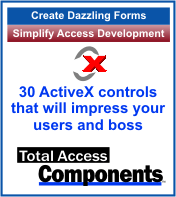 For the remainder of our examples we are using the FMS TextEffects control (from the
Total Access Components product line) named "fmsTefCtl".
For the remainder of our examples we are using the FMS TextEffects control (from the
Total Access Components product line) named "fmsTefCtl".
Me.fmsTefCtl.Value = ""
Ok, so is that the Value property we want to use? Not really. While MS Access and the FMS Text Effects control will accept that property being set, the control's object property - also named "Value" - is the one we really want to set. So, what's the difference? MS Access has a standard set of properties available for controls. These properties are shown in intellisense for controls compliant with MS Access. However, an ActiveX control may also have it's own property that happens to have the same name as the MS Access property. The Value property of the FMS Text Effects control is a prime example of this.
To get to the Control Object's properties, you need to reference the code in another way. First you dimension a variable to be the Object type. In other words your code would look like this:
Dim MyTextEffectsCtl As fmstext
Note that in order to see the "fmstext" object in code after the "As" statement, you must have a reference set to the Total Access Components OCX file. To set a reference to this file, simply go to the IDE Toolbar named "Tools, References" and set a reference to the one named "Total Access Components 2000". What? You can't see it? Ok, use the 'Browse' Button on the References Dialog and find the .ocx named "tacomp90.ocx". You'll need to be sure you are viewing 'Files of Type' that are listed as "ActiveX Controls (*.ocx)" in the dropdown on this dialog. (Hint: The tacomp90.ocx is in your Windows System folder if you have the product installed).
Once you have dimensioned the variable as the Object, you can now set that object to the name of the control on the form using the .Object property:
Set MyTextEffectsCtl = fmsTefCtl.Object
Note that the .Object syntax is very important here. You are now able to reference the Object's properties that may be different from the standard MS Access properties you were able to see before. Now you can use the Variable named MyTextEffectsCtl in order to see the FMS Text Effects Control properties specific to the control:
MyTextEffectsCtl.Value = ""
Note that all of the properties and methods specific to this ActiveX control object are now available via Intellisense!
You can do the same thing on SubForms in MS Access by referencing the SubForm Control.Controls property. Note, you should use the Subform Control name, and not the name of the Subform itself. Something like this:
Dim MyTextEffectsCtl_subform As fmstext
Set MyTextEffectsCtl_subform = Me.SubFormControlName.Controls("fmsTefCtlOnTheSubForm").Object
MyTextEffectsCtl_subform.Value = ""
No more guessing if you spelled something properly or if that property or method exists for the control on main forms or subforms.
Happy coding!
Strategic Overview
Microsoft Access within an Organization's Database Strategy
How many simultaneous Microsoft Access users?
Blaming Microsoft Access instead of the Developer
History of Access
Microsoft Access Version Feature Differences
Microsoft Access Versions, Service Packs and Updates
Microsoft Office 365 Access Update Version Releases
Best Practices
Taking Over Legacy MS Access Databases
Winner of Every Best Access Add-in Award
Table Design
Set AutoNumber Starting Number Other than 1
Avoid Unnecessary or Duplicate Indexes
Query Design
Form Design
Copy Command Button and Keep Picture
Module VBA to Forms and Controls
Subform Reference to Control Rather than Field
Report Design
Suppress Page Headers and Footers on the First Page of Your Report
Annual Monthly Crosstab Columns
Design Environment
Add Buttons to the Quick Access Toolbar
Collapse the Office Ribbon for more space
VBA Programming
Avoid Exits in the Body of a Procedure
Send Emails with DoCmd.SendObject
Source Code Library
VBA Error Handling
Error Handling and Debugging Techniques
Error Number and Description Reference
Performance Tips
Deployment
Remote Desktop Connection Setup
Terminal Services and RemoteApp Deployment
Missing Package & Deployment Wizard
System Admin
Database Corruption
Remove 'Save to SharePoint Site' Prompt from an Access Database
Class Not Registered Run-time Error -2147221164
SQL Server Upsizing
Microsoft Access to SQL Server Upsizing Center
When and How to Upsize Access to SQL Server
SQL Server Express Versions and Downloads
Cloud and Azure
Deploying MS Access Linked to SQL Azure
SQL Server Azure Usage and DTU Limits
Visual Studio LightSwitch
Additional Resources
Connect with Us
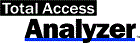

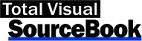
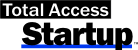
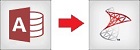
 Email Newsletter
Email Newsletter Facebook
Facebook X/Twitter
X/Twitter

